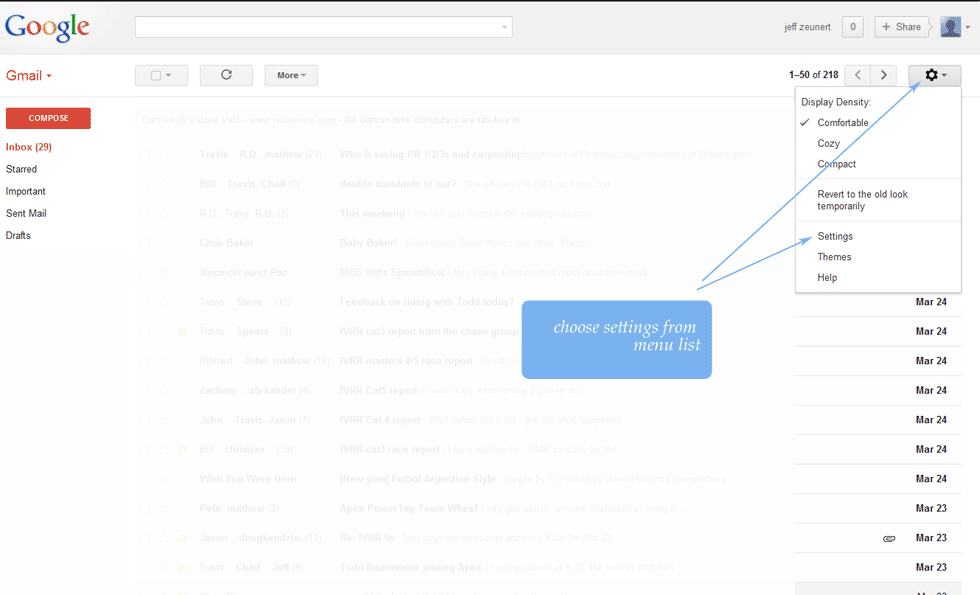
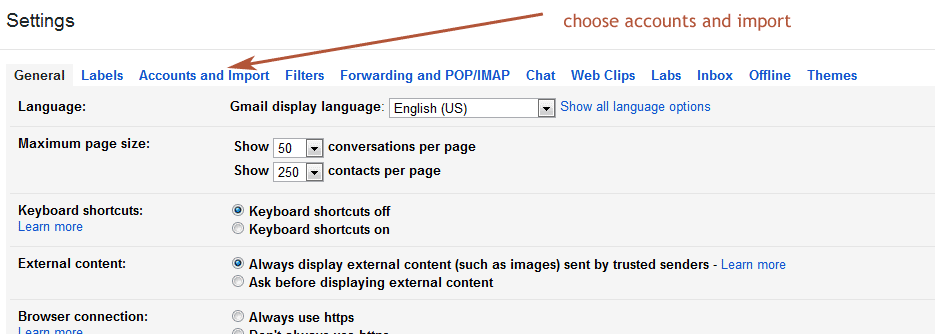
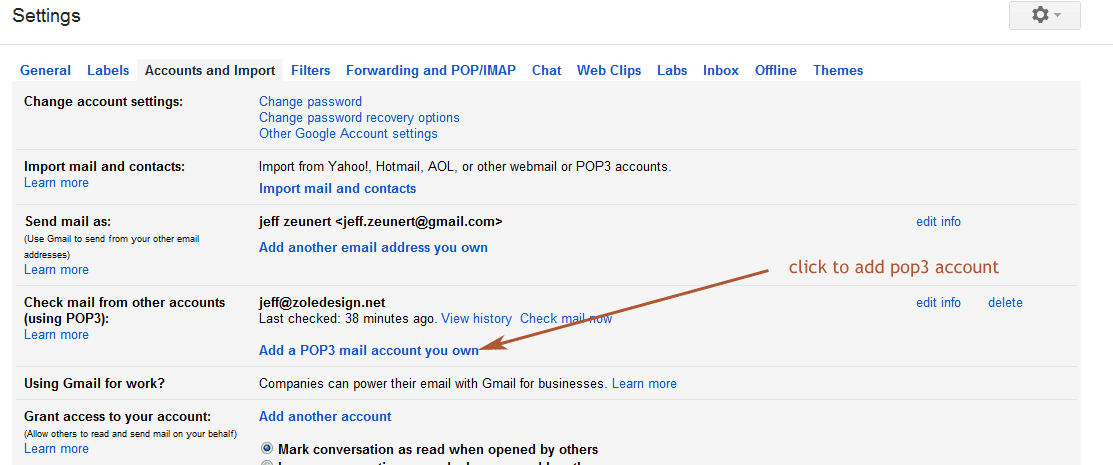
SETTING UP TO RECEIVE MAIL
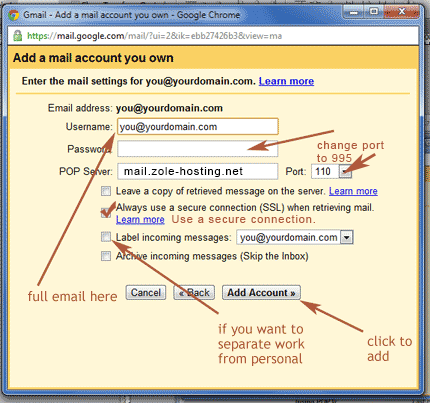
SETTING UP TO SEND MAIL
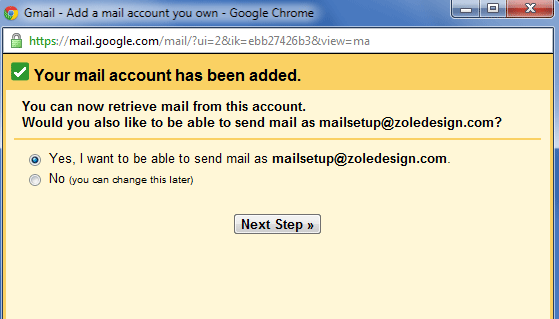
Select Yes.
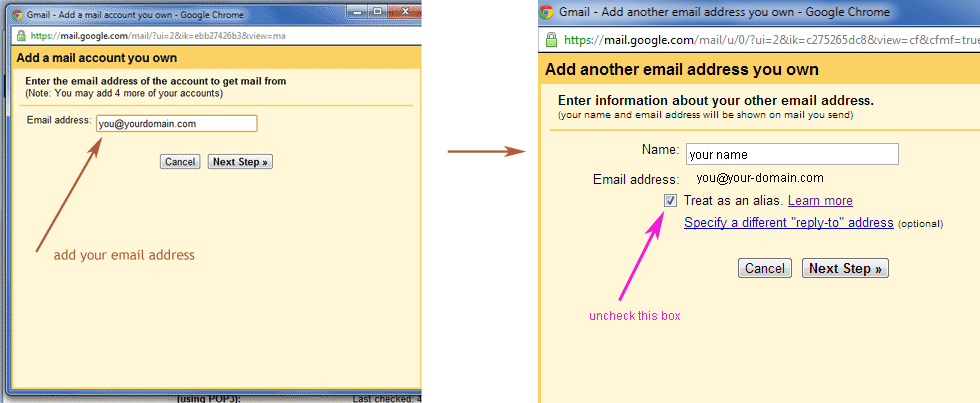
Click “Next Step”
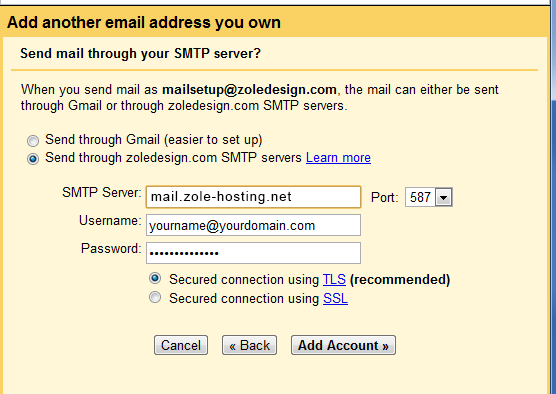
After you click Add Account, an email will be automatically sent to your domain email address. You need to open that email and copy the code to paste into Gmail (this is a system for verification). If this is a new email account, the easiest way to get the access code is to login to “webmail”. The address would look like this (substitute your domain name): http://webmail.your-domain.com
Optional steps:
You can set up your Gmail account to send all mail from your domain name (i.e. it would never show up in a user’s inbox saying “gmail”) by setting the domain email as the default send from address. You may want to add an email signature that shows your business name, phone and website address, at the bottom of your emails. To do this go to “settings” then “Accounts and Import”.