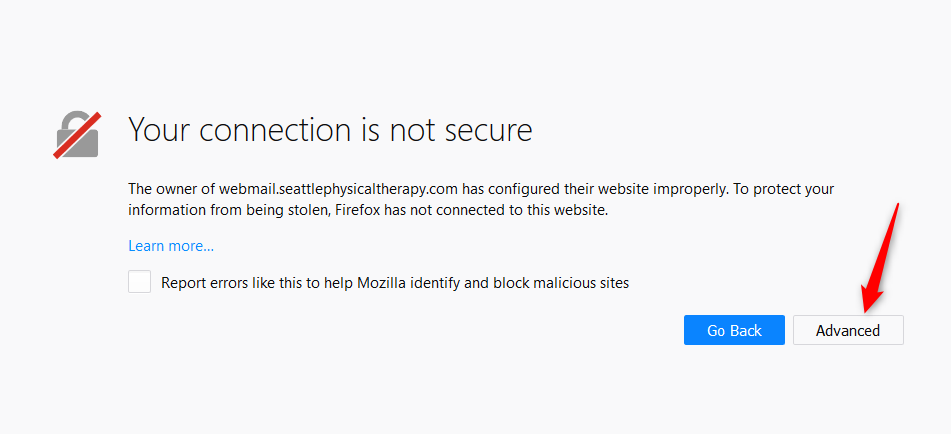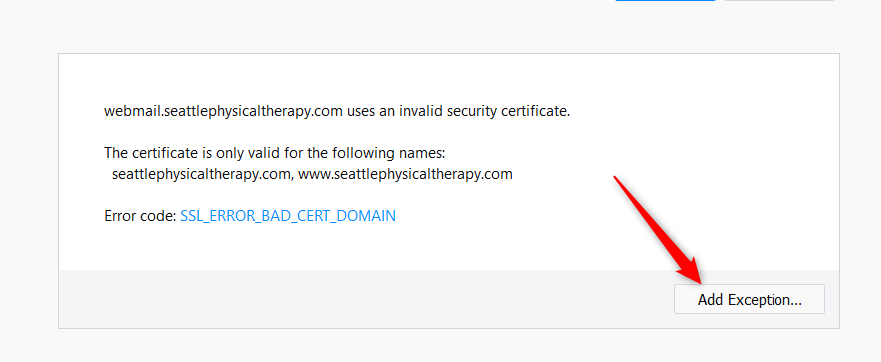Adding a Security Exception to Chrome, Firefox, Safari Browsers
Google Chrome Browser
With the Google Chrome you can either click advanced and then choose to go to the site anyway. Or you can store a permanent exception so that you will no longer see the “connection not private” warning. The connection is, in fact, private (encrypted).
To add a permanent exception:
Click the 3 horizontal lines icon on the far right of the Address bar.
Click on Settings, scroll to the bottom and click the Show Advanced Settings link.
Click on Change proxy settings.
Click the Security tab > Trusted Sites icon, then click Sites.
Enter the URL of your Trusted Site, then click Add.
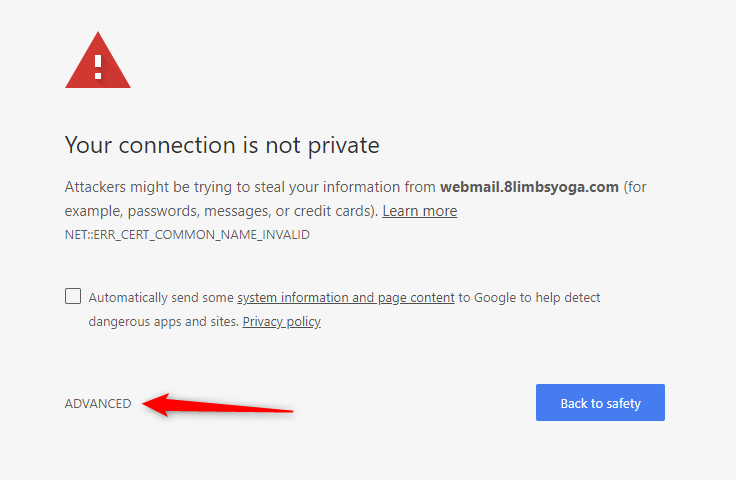
Safari
1. Open Safari
2. Navigate to webmail webpage https://webmail.8limbsyoga.com
3. Safari will display a warning prompt
4. Click Show Certificate
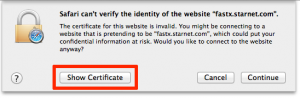
5. Check Always Trust “hostname” when connecting to “hostname”
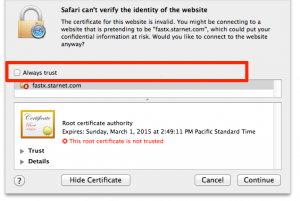
6. Click Continue
7. Your certificate should now be installed and you can continue
Firefox
1. Click Advanced button
2. Click “Add Exception”
3. On the final screen click “confirm”.